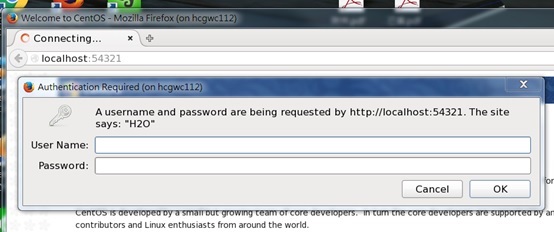如何替H2O Flow 設定密碼
解決方法:
Step 1: 先在命令列產生密碼MD5值
$ java -cp /opt/pkg/sparkling-water/sparkling-water/assembly/build/libs/sparkling-water-assembly-1.5.16-all.jar org.eclipse.jetty.util.security.Password <USER> <PASSWORD>
<USER>
OBF:1l8b1j1y1m0t1ino1ikq1lxd1iyw1l4z
MD5:82b0f7a9773cd3fdc85a73d1996031ce
CRYPT:ogbYa6OLGzH.o
Step 2: 新增一個password檔案,請依實際使用之USER與產生之md5,以下列格式存放
<USER>:MD5:c576ac184359cd3b87a7845ecf15956f
Step 3: 使用 --conf spark.ext.h2o.hash.login=true 與 --conf spark.ext.h2o.login.conf=/path_to/password 指定Step 2產生之密碼檔
$ sparkling-shell --conf spark.ext.h2o.hash.login=true --conf spark.ext.h2o.login.conf=/path_to/password
Step 4:
此時啟動H2O Flow,即會出現輸入帳號密碼之訊息